SUBSCRIBING to existing and future events (preferred)
Subscribing to this calendar, allows for all current and future entries and changes to our calendar will be reflected on your phone’s calendar. You can remove the subscriptions at any point in your phone’s settings.
(Using phone/tablet) Copy iCal link by clicking and holding HERE.
iPhone Instructions
- Above, on this page, press and hold the iCal link until a menu pops up, then click “copy”
- Return to your home screen on phone and click your settings icon (gears icon)
- Click “Calendar”
- Click “Accounts”, then “Add Account” (bottom of that list)
- Click “Other” at the bottom of that list
- Under Calendars section, click “Add Subscribed Calendar”
- Click in the Server field (“example.com/cal.ics”) and select “paste”. You should then see the long link you copied from above.
- On the next screen, Change description if needed (“Fredonia Baptist Church Event Calendar”). Disregard username/password. Turn on “Remove Alarms” (this is suggested so that default alerts won’t sound on your phone for church events.
- Click “Save” at the upper right and your calendar should reflect on your main calendar app.
- To remove subscribed calendar, visit the “Calendars” section in the settings app to remove the appropriate subscribed calendar.
Google Cal Instructions (for Android Phones)
- Copy address of the iCal link above.
- Click the down-arrow next to Other calendars in Google Calendar.
- Select Add by URL from the menu.
- Enter/paste the address in the field provided.
- Click Add calendar. The calendar will appear in the Other calendars section of the calendar list to the left. (may take up to 8 hours to show/sync)
|